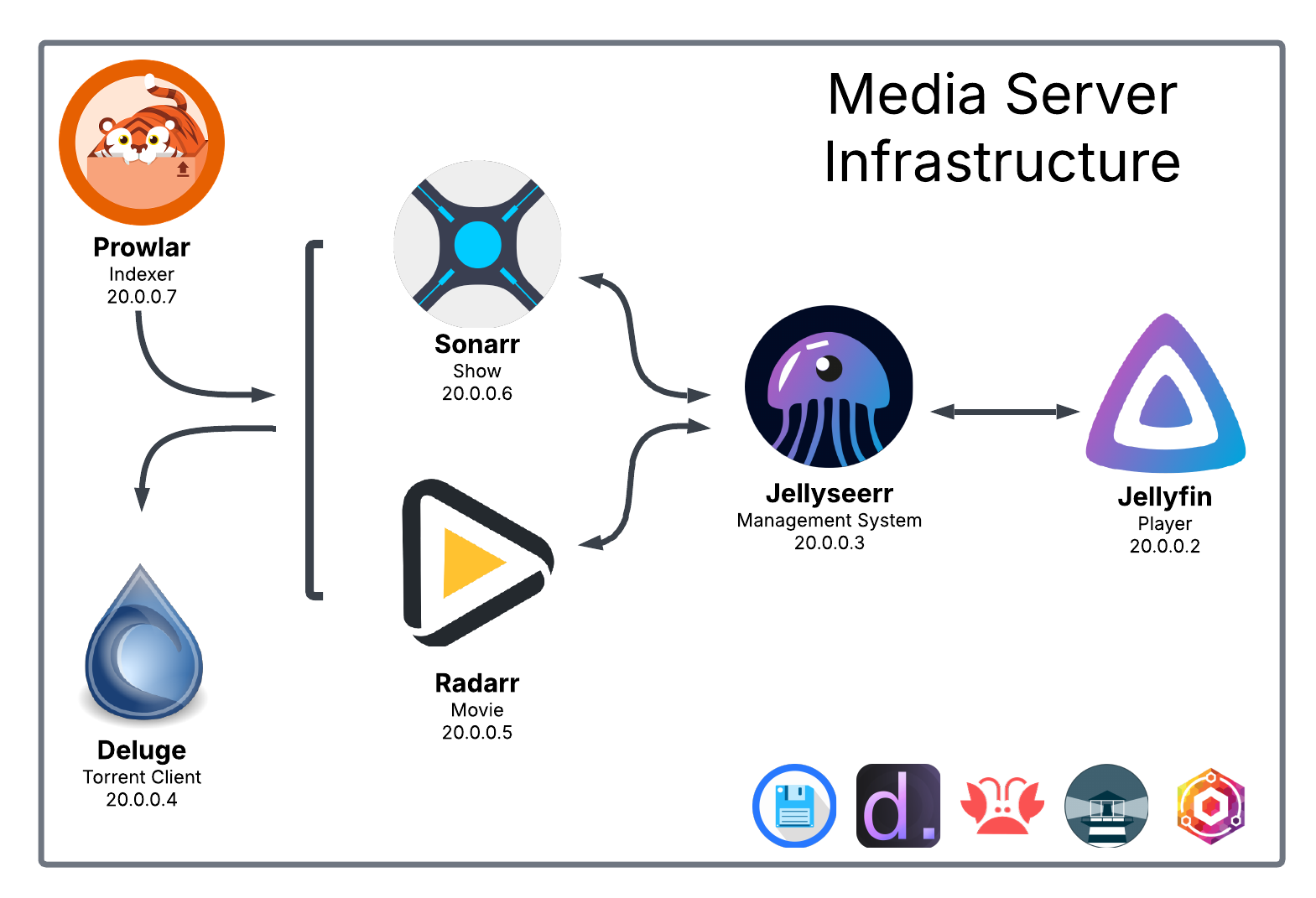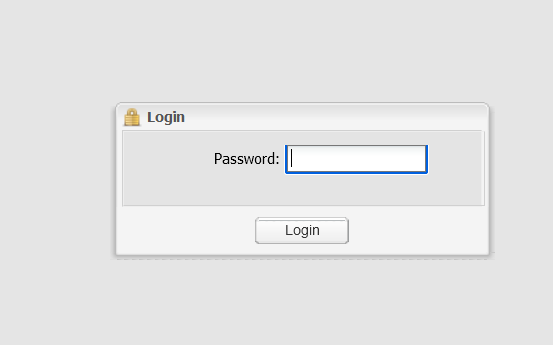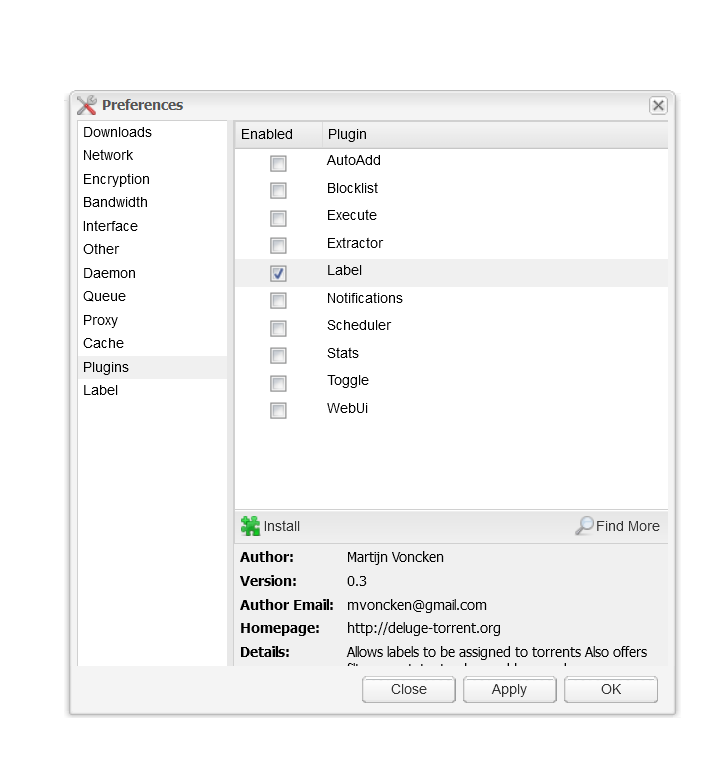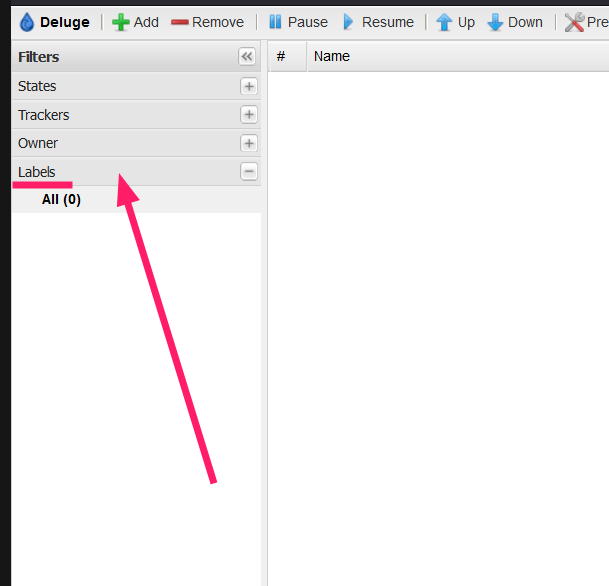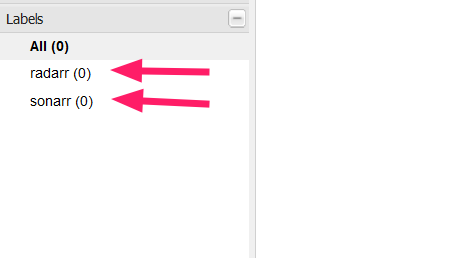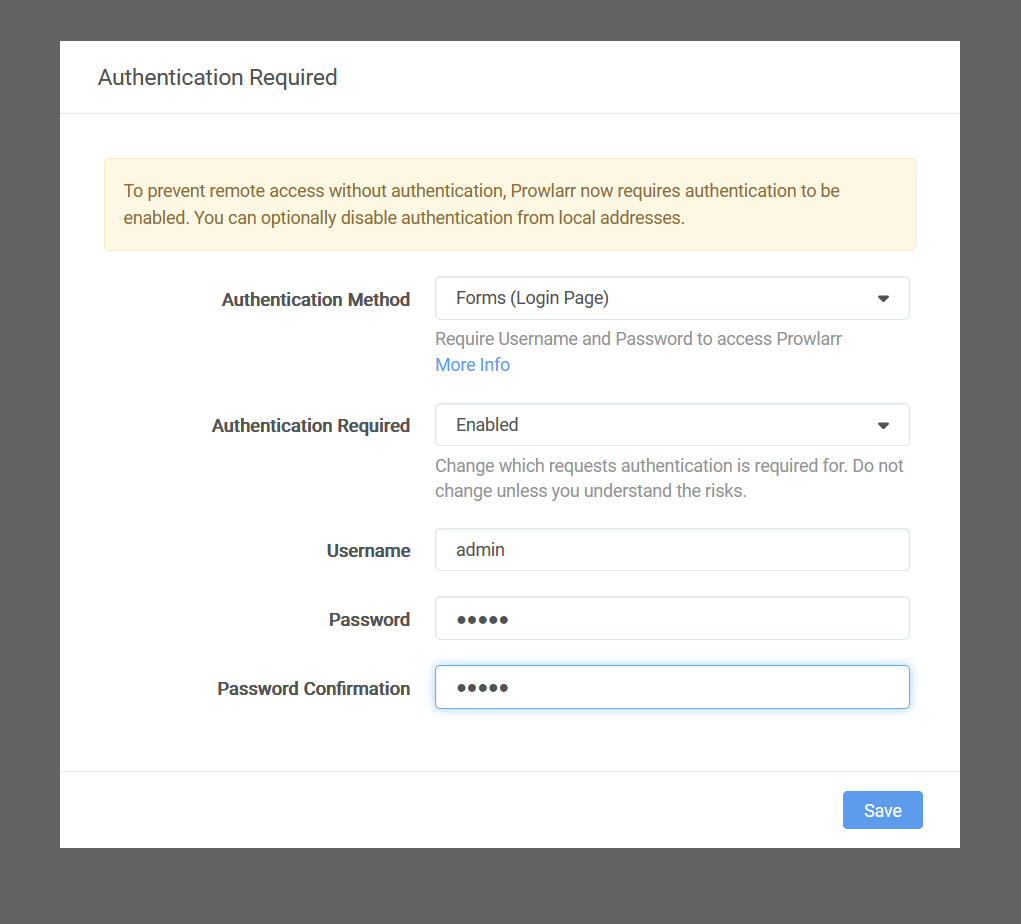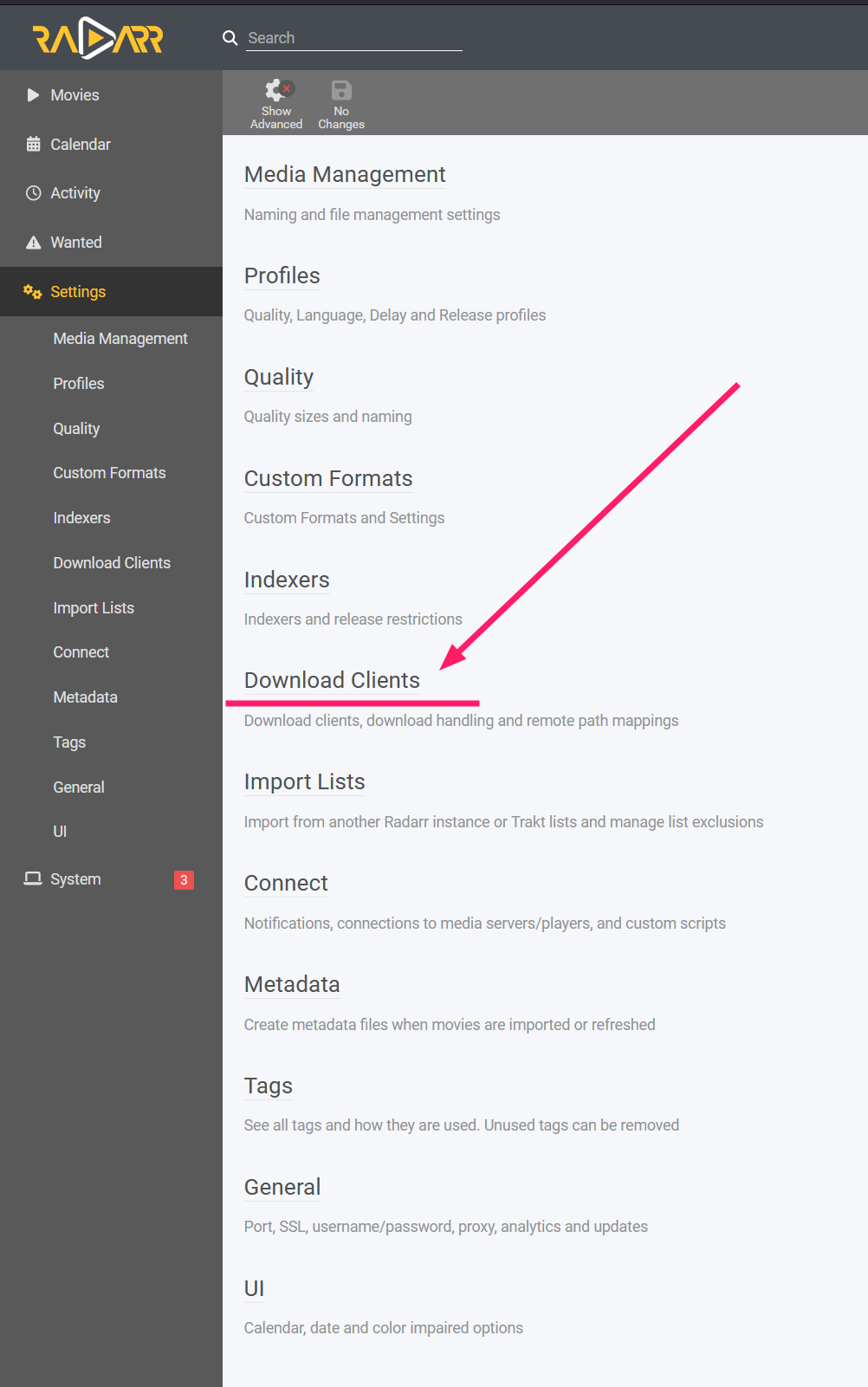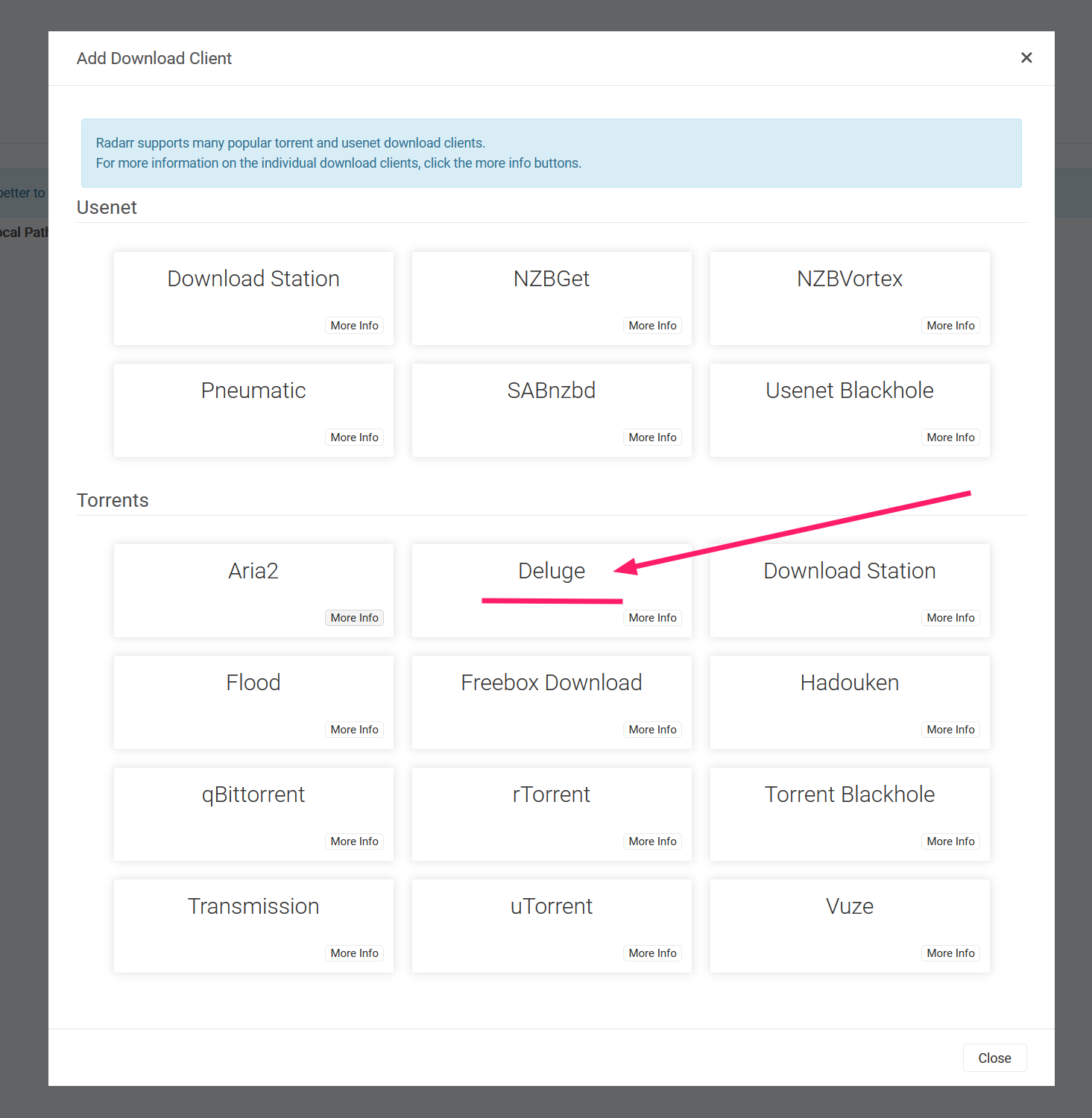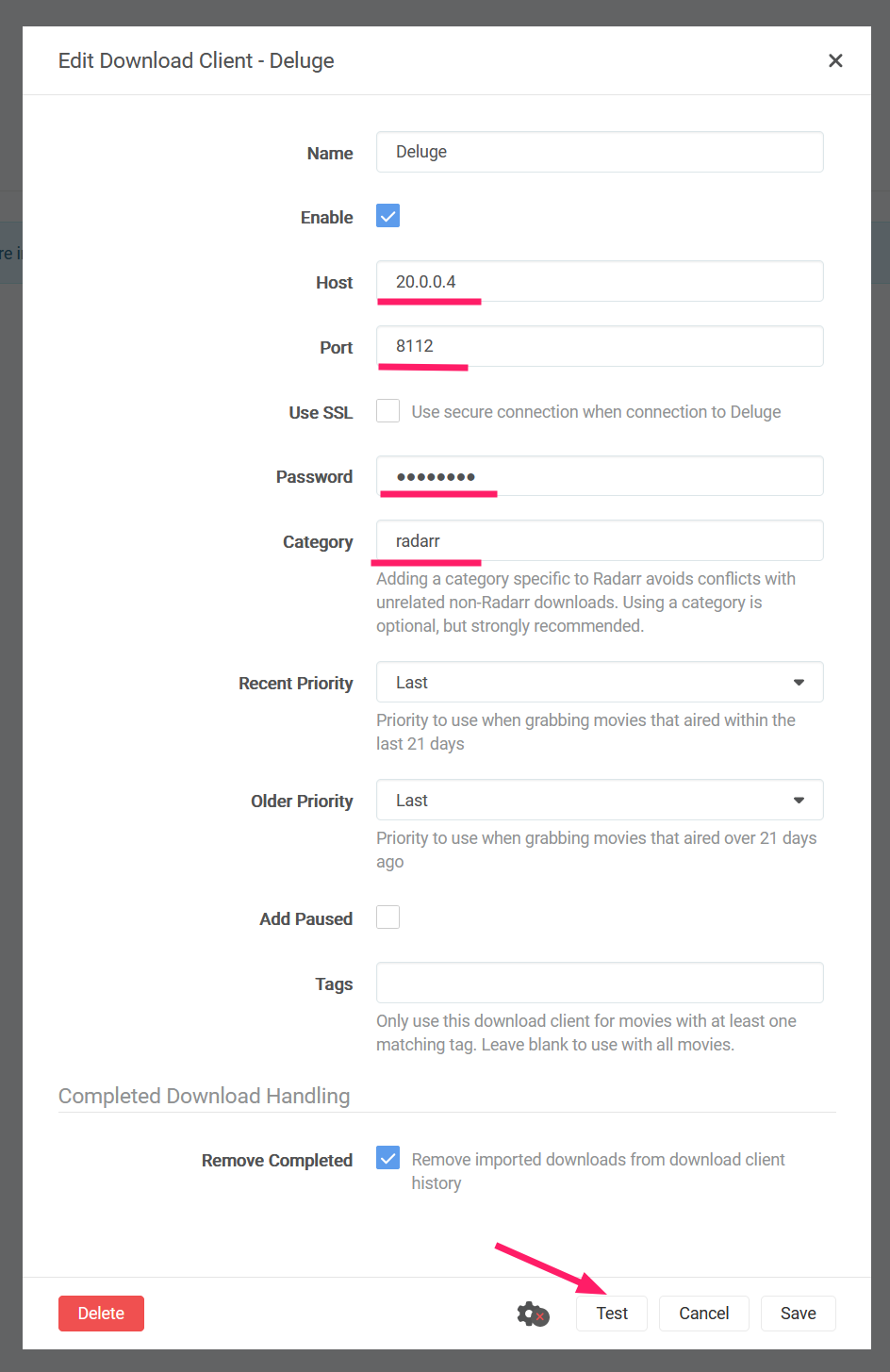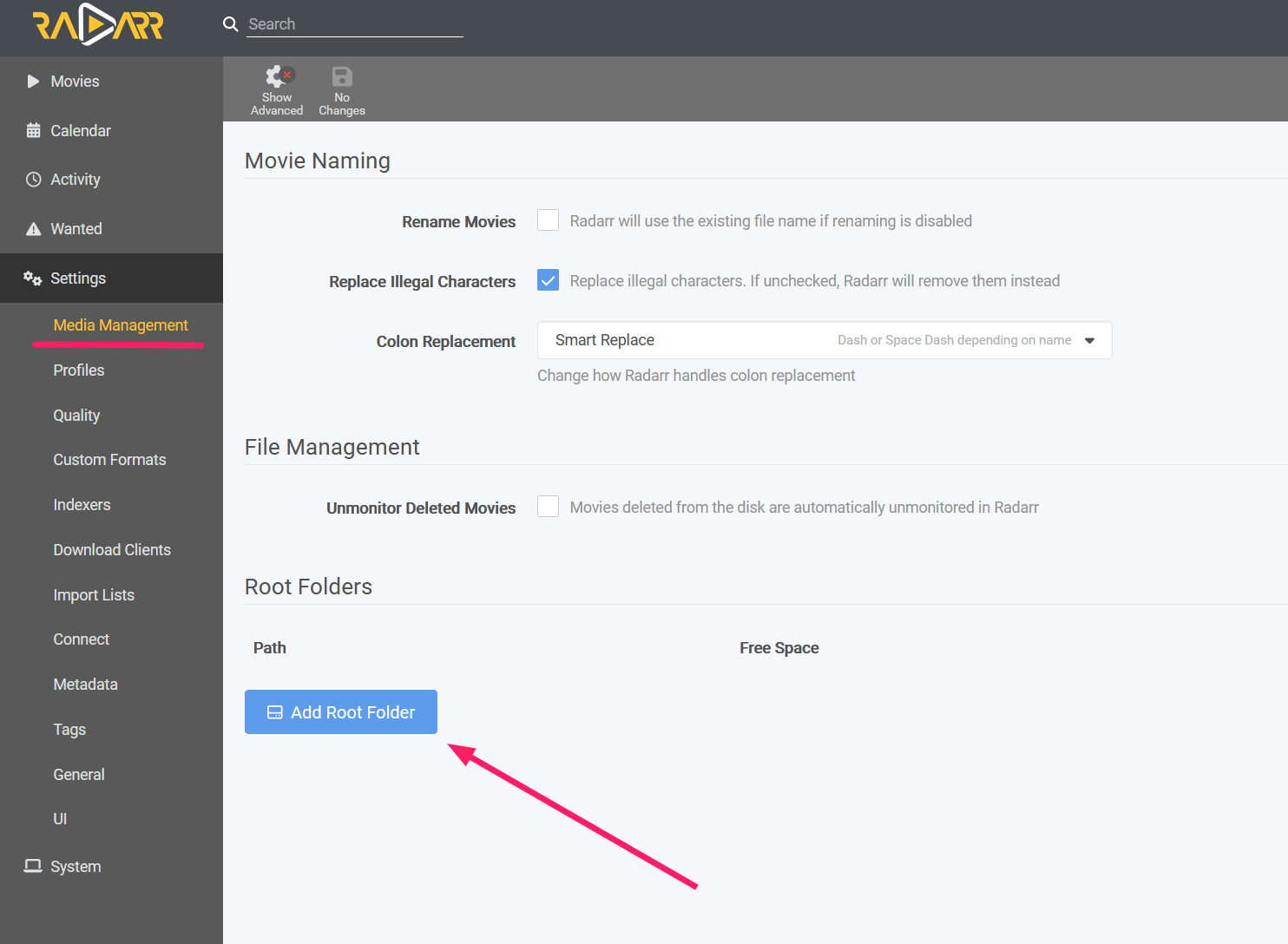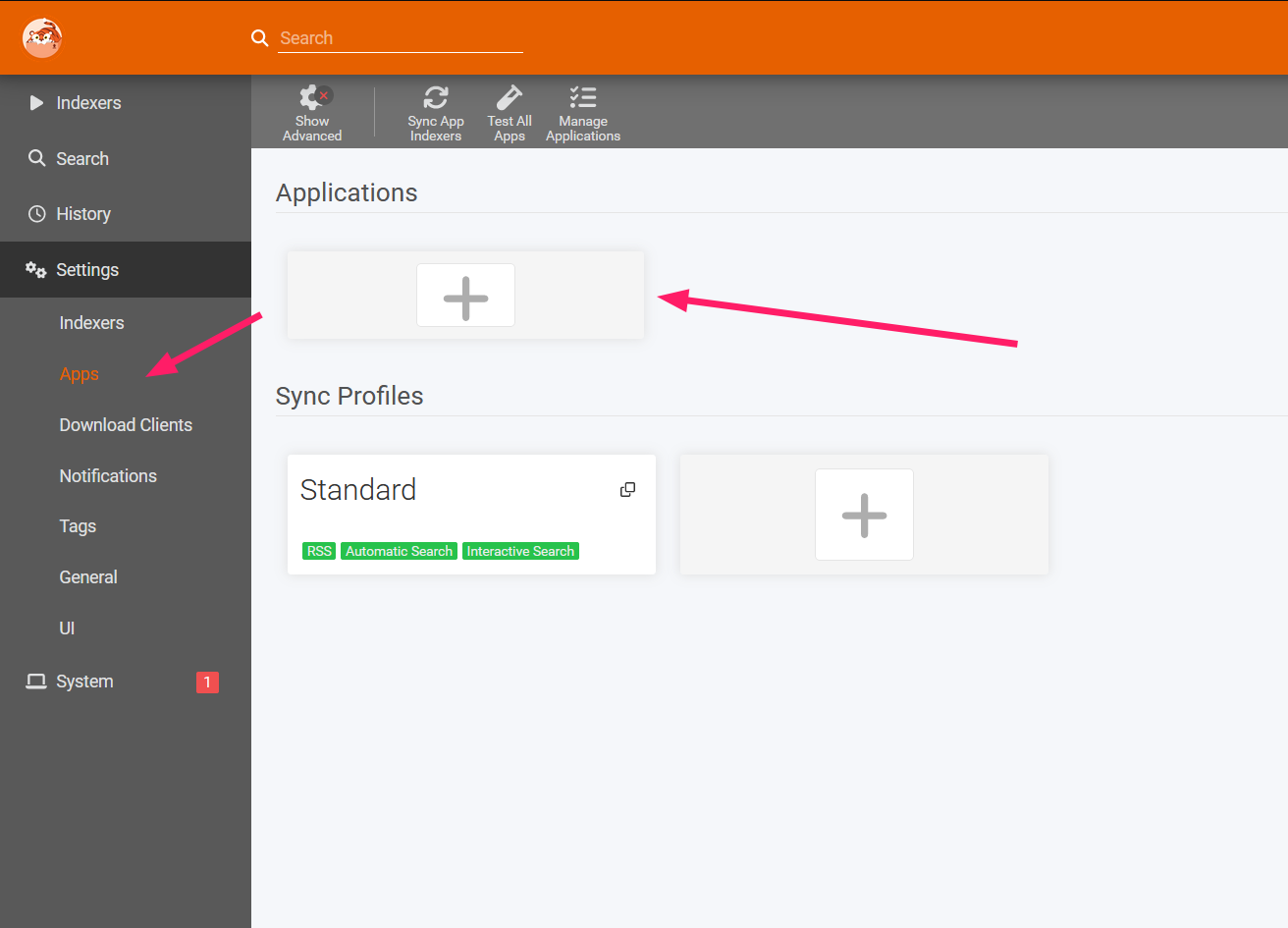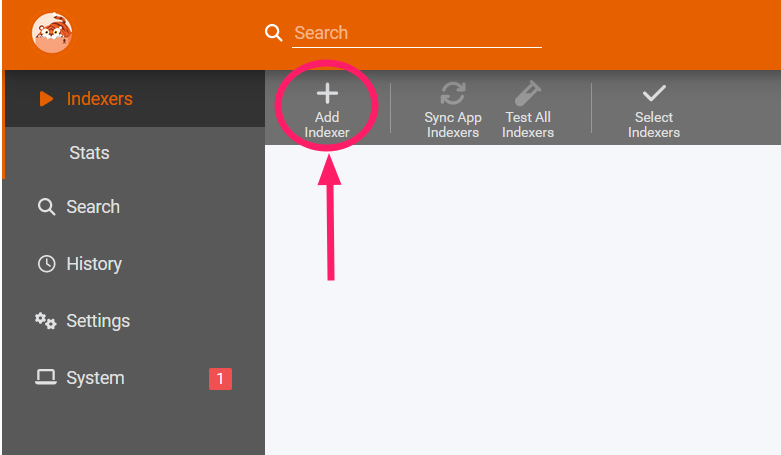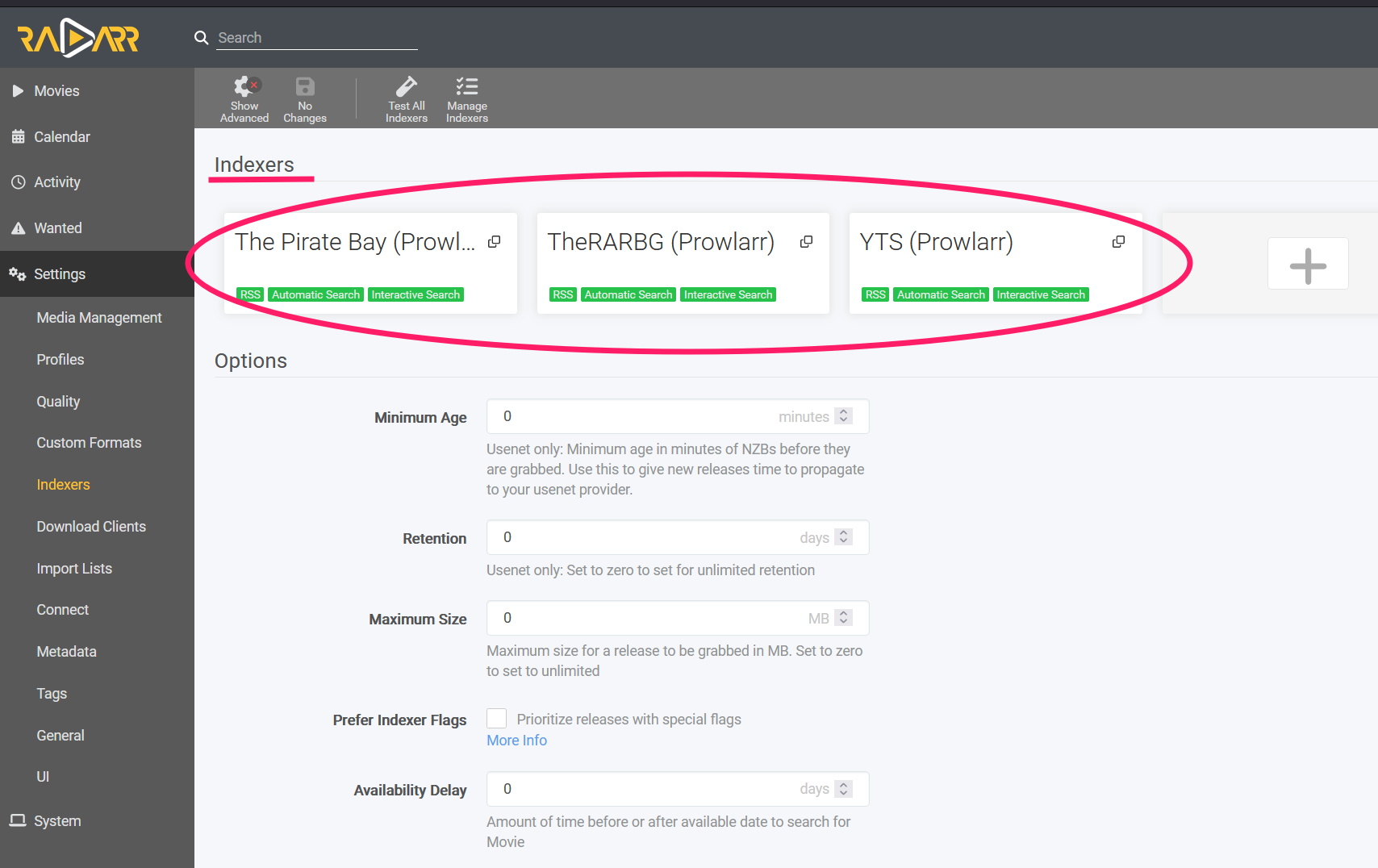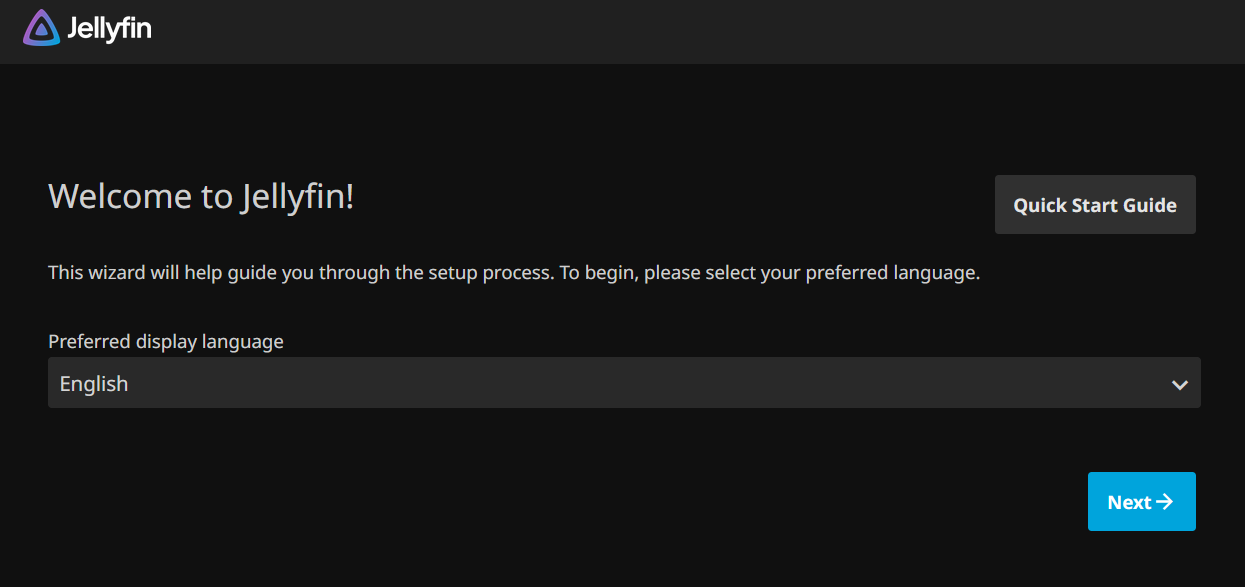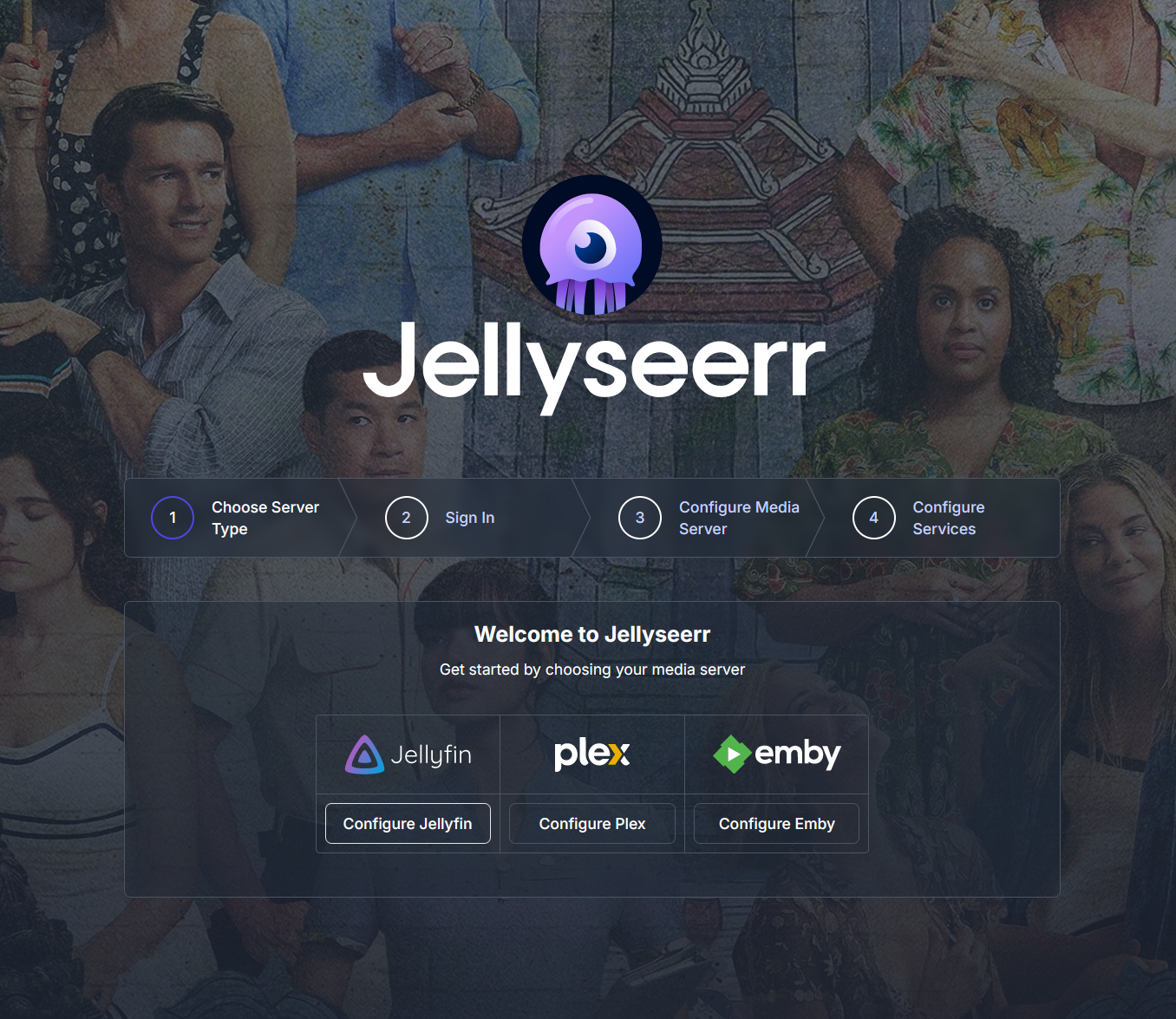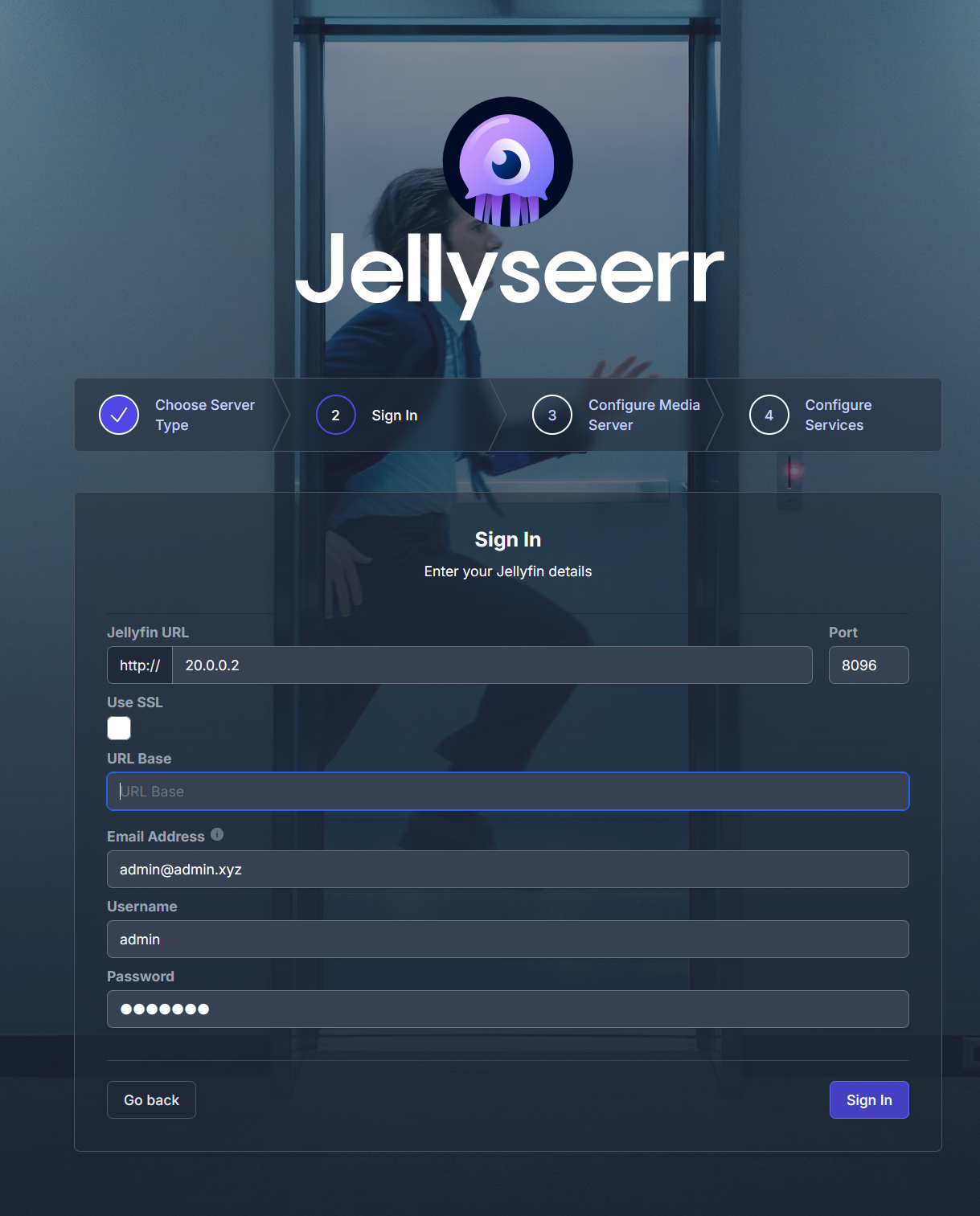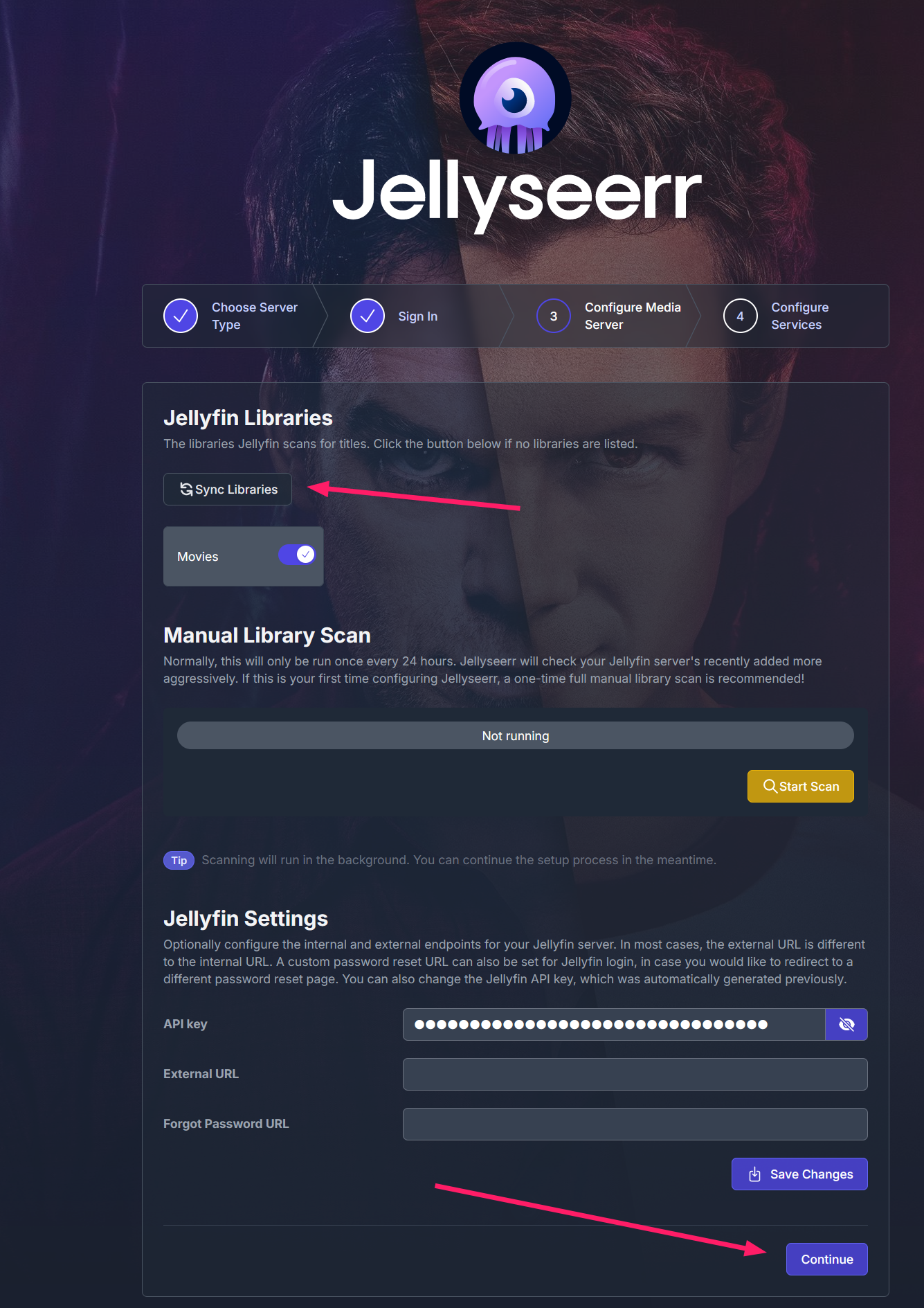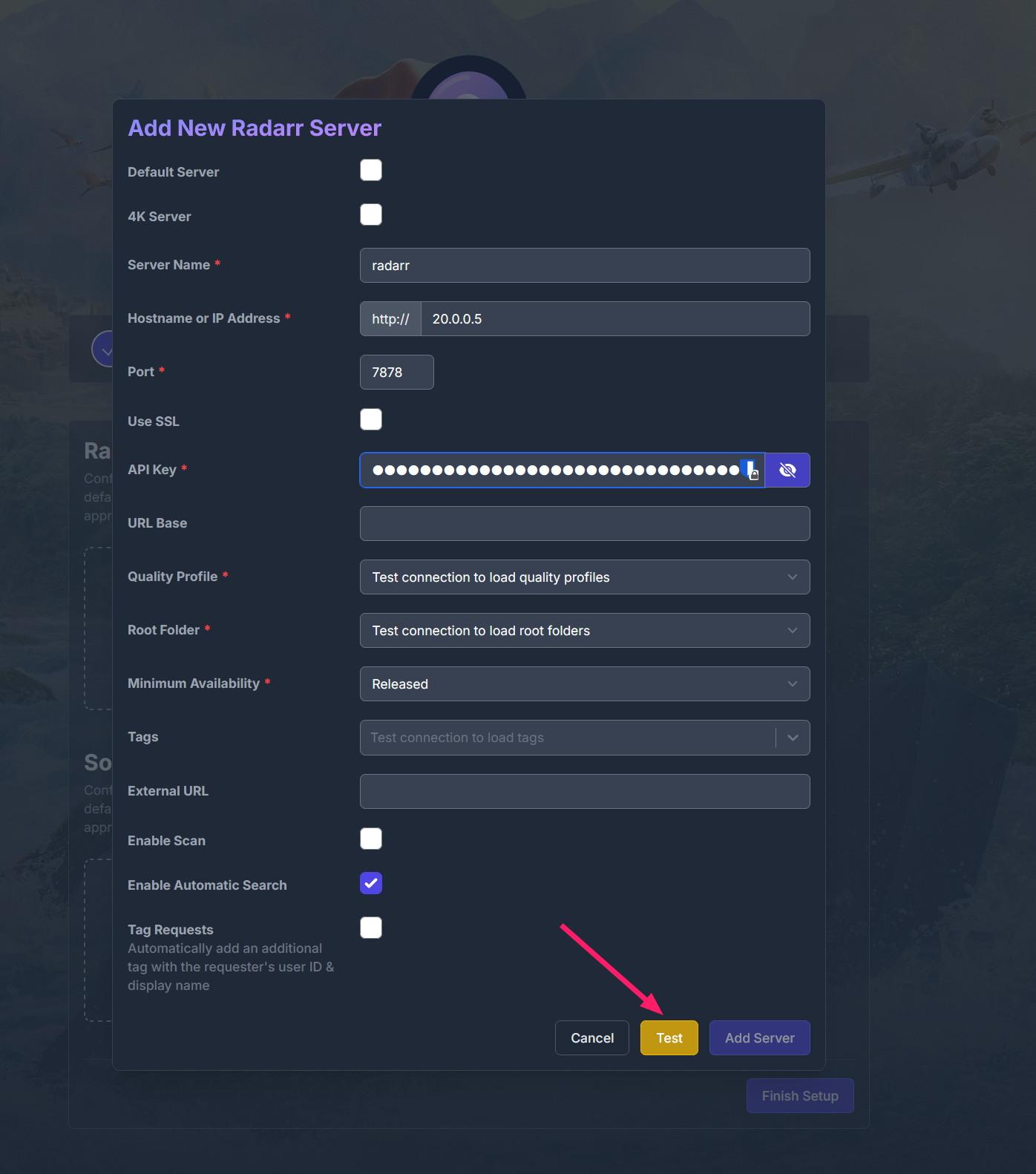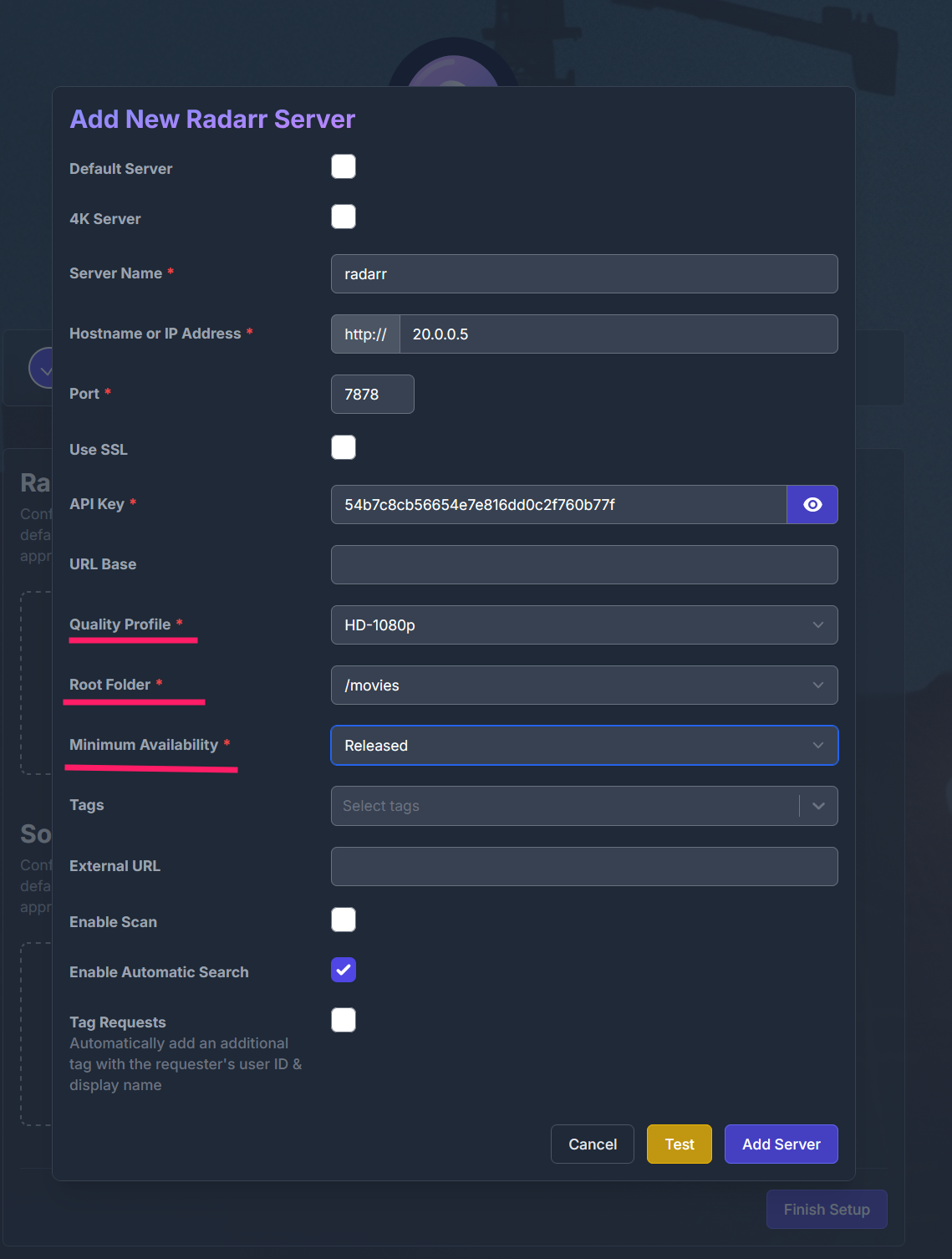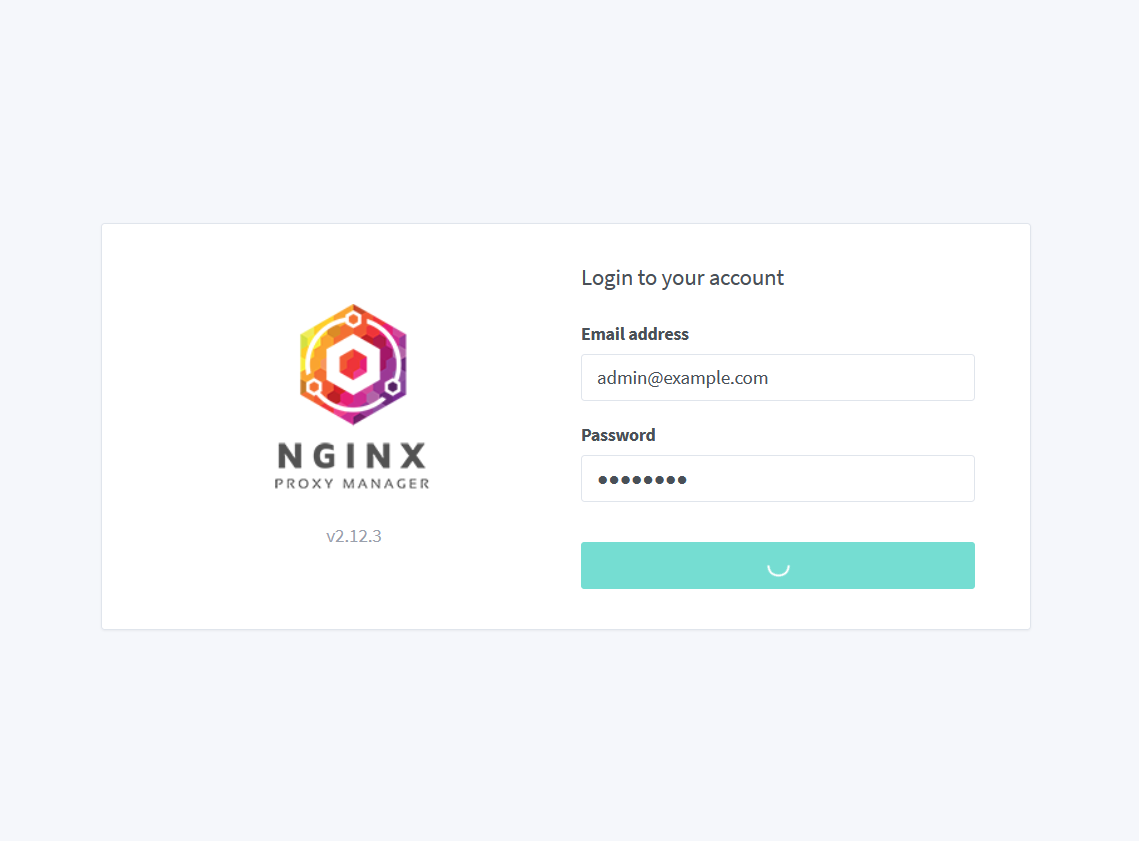⚠️ Responsible Use Disclaimer
This technical guide demonstrates Docker orchestration for educational purposes. By proceeding, you agree:
- To only use content you legally own or have rights to
- To comply with all copyright laws in your jurisdiction
- This setup is not intended for piracy/illegal distribution
Overview
This guide will walk you through setting up a comprehensive self-hosted media server infrastructure using Docker. The setup includes media management, streaming, monitoring, and administration tools, all working together to create your personal streaming service.
Core Components
Media Server & Management
- Jellyfin: An open-source media server for streaming your legally owned media collection
- Jellyseerr: A request management system for Jellyfin
- Radarr: Automated movie collection management
- Sonarr: Automated TV shows collection management
- Prowlarr: A indexer aggregator
- Deluge: BitTorrent client for downloading legal content like Linux ISOs or Creative Commons material
Administration & Monitoring
- Nginx Proxy Manager: Reverse proxy for secure access to your services
- Filebrowser: Web-based file management interface
- Dashdot: System monitoring dashboard
- Homarr: Homepage for your services with Docker integration
Network Architecture
Custom Docker Network Design
The infrastructure implements a dedicated Docker network named networkflix using a bridge driver. This network is configured with a specific subnet (20.0.0.0/24) that allows for static IP assignment to each service. This design choice was made specifically to support seamless container updates and service reliability.
Table with IP and services
| Service | IP Address | Ports |
|---|---|---|
| Jellyfin | 20.0.0.2 | 8096 |
| Jellyseerr | 20.0.0.3 | 5055 |
| Deluge | 20.0.0.4 | 6881 |
| Radarr | 20.0.0.5 | 7878 |
| Sonarr | 20.0.0.6 | 8989 |
| Prowlarr | 20.0.0.7 | 9696 |
| Nginx Proxy | 20.0.0.8 | 81 |
| Filebrowser | 20.0.0.9 | 80 |
| Dahdot | 20.0.0.10 | 3001 |
| Homarr | 20.0.0.11 | 7575 |
Cross-Service Communication
Services are configured to communicate with each other using these fixed IPs. For example:
- Radarr connects to Deluge at
20.0.0.4:8112 - Jellyseerr connects to Radarr at
20.0.0.5:7878 - Sonarr connects to Prowlarr at
20.0.0.7:9696
Installation Guide
1. Docker Compose [Full Config]
1
2
3
4
5
6
7
8
9
10
11
12
13
14
15
16
17
18
19
20
21
22
23
24
25
26
27
28
29
30
31
32
33
34
35
36
37
38
39
40
41
42
43
44
45
46
47
48
49
50
51
52
53
54
55
56
57
58
59
60
61
62
63
64
65
66
67
68
69
70
71
72
73
74
75
76
77
78
79
80
81
82
83
84
85
86
87
88
89
90
91
92
93
94
95
96
97
98
99
100
101
102
103
104
105
106
107
108
109
110
111
112
113
114
115
116
117
118
119
120
121
122
123
124
125
126
127
128
129
130
131
132
133
134
135
136
137
138
139
140
141
142
143
144
145
146
147
148
149
150
151
152
153
154
155
156
157
158
159
160
161
162
163
164
165
166
167
168
169
170
171
172
173
174
175
176
services:
jellyfin:
container_name: jellyfin
environment:
- PUID=1000
- PGID=1000
- TZ=America/Chicago
ports:
- 8096:8096
- 8920:8920
volumes:
- ~/jellyfin/config:/config
- ~/jellyfin/cache:/cache
- ~/media:/downloads
networks:
networkflix:
ipv4_address: 20.0.0.2
restart: unless-stopped
image: lscr.io/linuxserver/jellyfin:latest
jellyseerr:
container_name: jellyseerr
environment:
- LOG_LEVEL=debug
- TZ=America/Chicago
ports:
- 5055:5055
volumes:
- ~/jellyseerr/appdata/config:/app/config
networks:
networkflix:
ipv4_address: 20.0.0.3
restart: unless-stopped
image: fallenbagel/jellyseerr:latest
deluge:
container_name: deluge
environment:
- PUID=1000
- PGID=1000
- TZ=America/Chicago
- DELUGE_LOGLEVEL=error
ports:
- 8112:8112
- 6881:6881
- 6881:6881/udp
volumes:
- ~/deluge/config:/config
- ~/media:/downloads
networks:
networkflix:
ipv4_address: 20.0.0.4
restart: unless-stopped
image: lscr.io/linuxserver/deluge:latest
radarr:
container_name: radarr
environment:
- PUID=1000
- PGID=1000
- TZ=America/Chicago
ports:
- 7878:7878
volumes:
- ~/radarr:/config
- ~/media:/movies
- ~/media:/downloads
networks:
networkflix:
ipv4_address: 20.0.0.5
restart: unless-stopped
image: lscr.io/linuxserver/radarr:latest
sonarr:
container_name: sonarr
environment:
- PUID=1000
- PGID=1000
- TZ=America/Chicago
ports:
- 8989:8989
volumes:
- ~/sonnar:/config
- ~/media:/tv
- ~/media:/downloads
networks:
networkflix:
ipv4_address: 20.0.0.6
restart: unless-stopped
image: lscr.io/linuxserver/sonarr:latest
prowlarr:
container_name: prowlarr
environment:
- PUID=1000
- PGID=1000
- TZ=America/Chicago
ports:
- 9696:9696
volumes:
- ~/prowlarr/data:/config
networks:
networkflix:
ipv4_address: 20.0.0.7
restart: unless-stopped
image: lscr.io/linuxserver/prowlarr:latest
nginx-proxy-manager:
container_name: nginx-proxy
ports:
- 443:443
- 81:81
volumes:
- ~/NginxProxyManager/data:/data
- ~/NginxProxyManager/letsencrypt:/etc/letsencrypt
networks:
networkflix:
ipv4_address: 20.0.0.8
default:
restart: unless-stopped
image: jc21/nginx-proxy-manager:latest
filebrowser:
container_name: filebrowser
environment:
- PUID=1000
- PGID=1000
ports:
- 80:80
volumes:
- ~/:/srv
- ~/filebrowser/filebrowser.db:/database/filebrowser.db
- ~/filebrowser/settings.json:/config/settings.json
networks:
networkflix:
ipv4_address: 20.0.0.9
restart: unless-stopped
image: filebrowser/filebrowser
dashdot:
container_name: dahdot
ports:
- 3001:3001
volumes:
- /:/mnt/host:ro
privileged: true
networks:
networkflix:
ipv4_address: 20.0.0.10
restart: unless-stopped
image: mauricenino/dashdot
homarr:
container_name: homarr
ports:
- 7575:7575
volumes:
- /var/run/docker.sock:/var/run/docker.sock
- ~/homarr/configs:/app/data/configs
- ~/homarr/data:/data
- ~/homarr/icons:/app/public/icons
networks:
networkflix:
ipv4_address: 20.0.0.11
restart: unless-stopped
image: ghcr.io/ajnart/homarr:latest
networks:
networkflix:
driver: bridge
ipam:
config:
- subnet: 20.0.0.0/24
default:
driver: bridge
- Save the docker-compose.yaml file to your working directory
- Start the containers:
1
docker compose up -d
2. Initial Configuration
- After deploying the Docker file, navigate to
http://localhost:8112(or your public IP if using a VPS). Enter the default password:deluge.
![pic02]()
- After logging in, go to
Preferences > Plugins, check the “Label” option, then click “Apply” and “OK”.![pic]()
- In the left column, locate the “Labels” field and right-click on “all(0)”.
![pic]()
- Add two new labels:
radarrandsonarr.
![pic]()
- Now configure the other services using their respective ports:
Integrating Deluge with Radarr
- In Radarr, navigate to
Settings > Download Client.![pic03]()
- Click on “Deluge” to add it as a download client.
![pic04]()
- Configure Deluge in Radarr with the following settings:
- Host:
20.0.0.4(Deluge’s internal IP) - Port:
8112Category:radarr(This links to the label you created in Deluge)After entering the information, click “Test” to verify the connection, then click “Save”. Repeat this process for Sonarr using the same settings, except change the Category tosonarr. For Prowlarr, follow a similar process but note that it won’t have the Category option.![pic04]()
- Host:
- In both Sonarr and Radarr, go to
Settings > Media Management.
- In Radarr: Click “Add Root Folder” and select the
moviesfolder - In Sonarr: Click “Add Root Folder” and select the
tvfolder.![pic05]()
Connecting Prowlarr with Radarr and Sonarr
- In Prowlarr, navigate to
Settings > Appsand click the “+” button to add a new application. - Configure Radarr with these settings:
- Name: Radarr
- Sync Level: Full Sync
- Prowlarr Server:
http://20.0.0.7:9696 - Radarr Server:
http://20.0.0.5:7878 - API Key: (Find this in Radarr under
Settings > General > Security) Click “Test” to verify the connection, then click “Save”.
- Configure Sonarr with these settings:
Adding Indexers to Prowlarr
- In Prowlarr, click on “Indexers” and then “Add Indexer”.
Select the websites you want to use, filtering by Protocol, Language, Privacy, and Categories. For each site, click “Test” and then “Save”.
![pic07]()
- After adding all indexers, verify in both Radarr and Sonarr that the indexers are linked by checking
Settings > Indexers.![pic08]()
Configuring Jellyfin Media Player
- Now that the backend automation is configured, set up Jellyfin (accessible on port
8096) by following the setup wizard. - When adding your libraries for Movies and TV Shows, include the
Downloadfolder to receive content downloaded by Radarr and Sonarr.![pic09]()
Setting Up Jellyseerr
Jellyseerr provides a user-friendly interface for browsing and requesting media. Access it on port
5055.`![pic10]()
- Add your Jellyfin server information:
Add your Jellyfin API key (found in
Administration > Dashboard > API keys). Create a new key specifically for Jellyseerr, add it to the API key field, then click “Sync Library” and “Continue”.![pic12]()
Add Radarr and Sonarr using their API keys (found in
Settings > General > Security). Click “Test” to verify the connection.![pic13]()
- After clicking “Test”, select the three new fields that appear, then click “Add Server”. Your fully automated Jellyfin ecosystem is now ready to use!
![pic14]()
Security Recommendations
- For enhanced security, purchase a domain and implement HTTPS encryption using the Nginx reverse proxy. The default credentials are:
- For better security, close all ports except:
- Port 443 (HTTPS)
- Port 6881 (TCP and UDP for Deluge)
When configuring port forwarding, use the internal IPs listed in the Network section.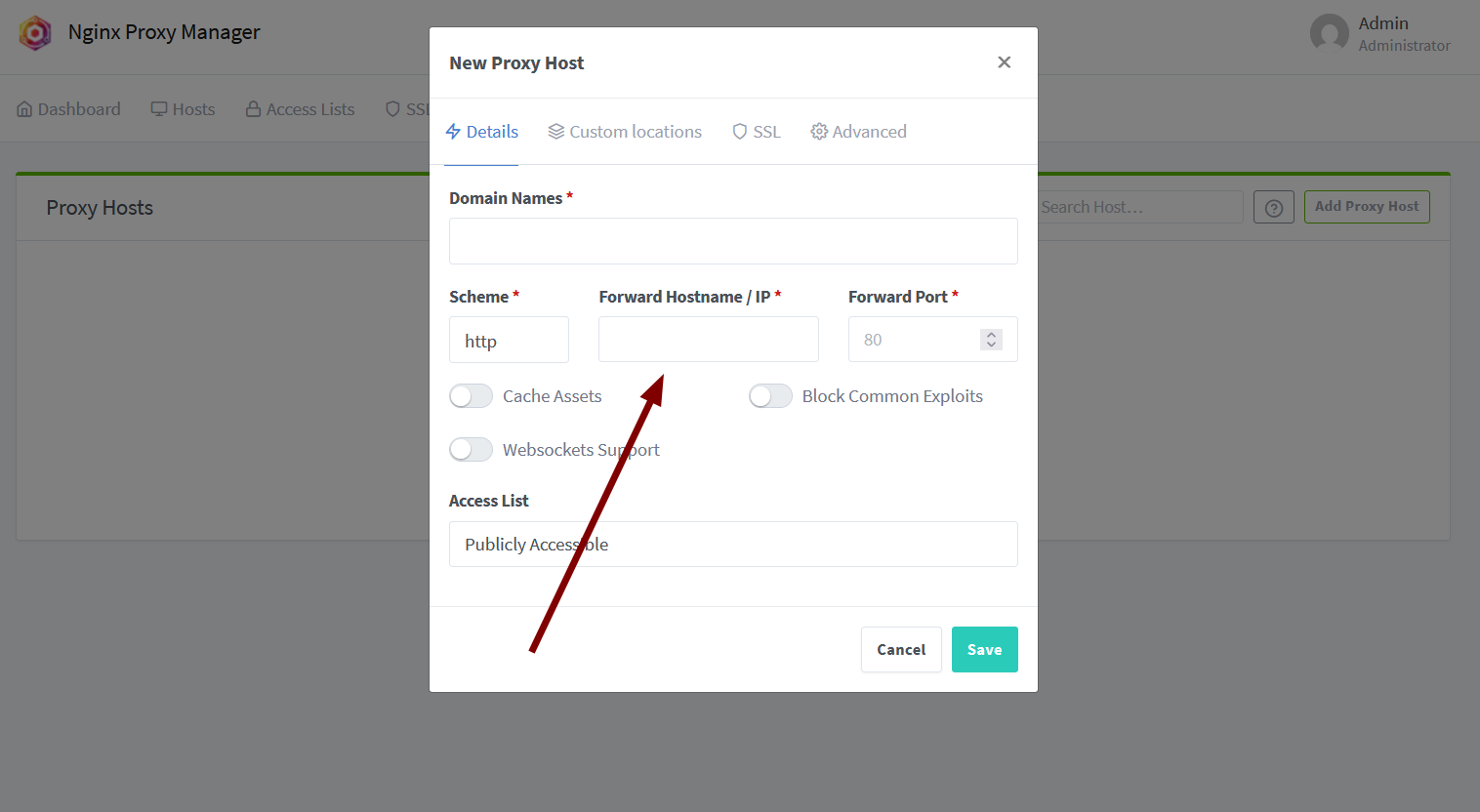
Additional Services
The setup also includes these helpful utilities:
- Filebrowser (Port
80): Works like a file explorer, allowing you to view and modify files through a web interface. - Homarr (Port
3001): Organizes all your links and provides basic monitoring using Dashdot. - Dashdot (Port
3001): Monitors server metrics such as CPU usage, memory, RAM, and other system resources.
Maintenance
Regular Updates
1
2
3
4
# Pull latest images
docker-compose pull
# Restart services
docker-compose up -d
Update with WatchTower
This container will check and update the containers every saturday 1am
1
2
3
4
5
6
7
8
9
10
docker run -d \
--name watchtower \
-v /var/run/docker.sock:/var/run/docker.sock \
-e TZ=America/Chicago \
-e WATCHTOWER_CLEANUP=true \
-e WATCHTOWER_TIMEOUT=30s \
-e WATCHTOWER_SCHEDULE="0 1 * * 6" \
--restart unless-stopped \
containrrr/watchtower \
sonarr radarr prowlarr jellyseerr jellyfin deluge dashdot homarr